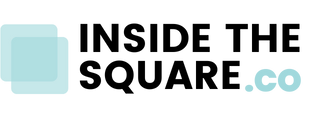How To Setup a Mobile Information Bar in Squarespace
This tutorial was recorded in Squarespace 7.1 but also applies to legacy sites built on version 7. For more information, visit insidethesquare.co/themes
Squarespace has a cool “mobile info bar” feature that shows your business info in a banner at the bottom of your site when viewing it on a mobile device.
Currently only available for business & commerce plans, when you enable it, It shows up when you're at the top of a page and disappears as you scroll down.
This Squarespace tutorial will teach you how to set up your mobile info bar. I’ll teach you how to update your business info, enable it, and explore some of the style settings built into Squarespace.
Here are the steps covered in this tutorial:
To turn on the mobile info bar, navigate to settings and select mobile information bar. Here you can enable it.
Once enabled, you can display up to four things from your business info: email, phone, address, and hours.
This info is pulled from your business settings; that info can be found by clicking on settings and then clicking on business information.
If you decide to add an address, be sure to pick one of the ones that Google suggests!
For more information, check out this article from Squarespace.