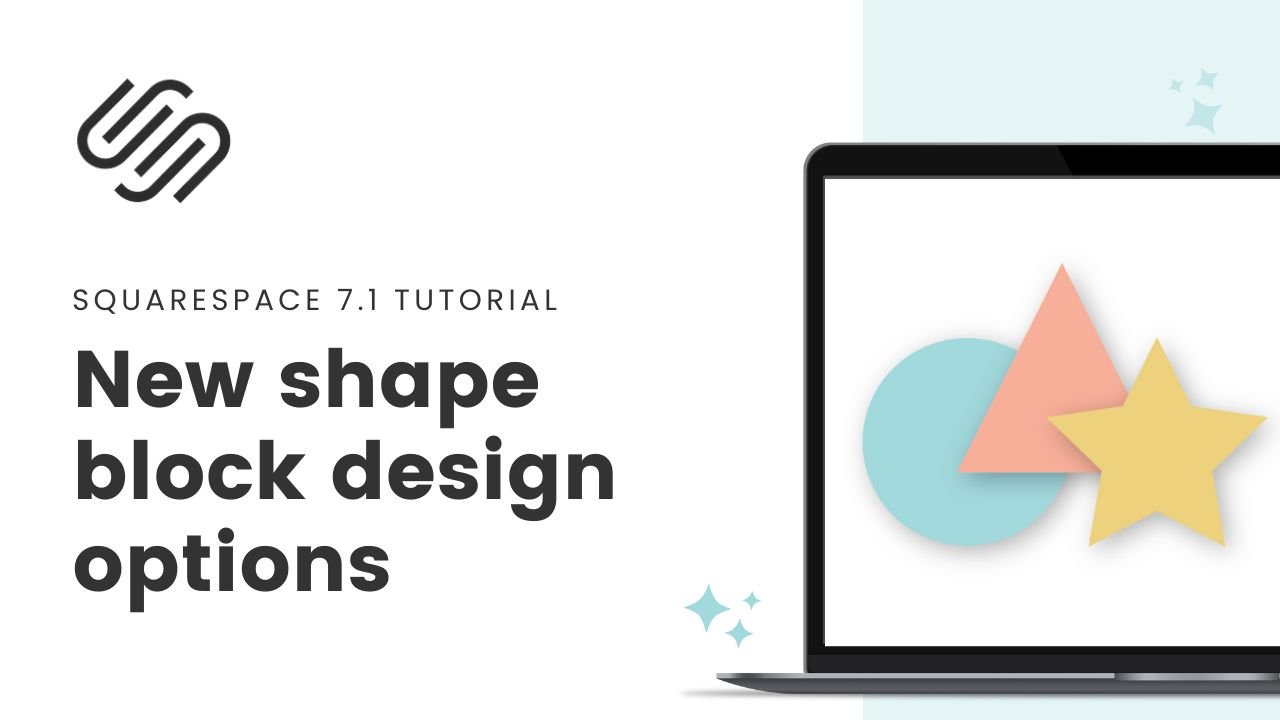New Squarespace Shape block settings
This content is specific for Squarespace 7.1 and does not apply to legacy sites built on version 7. For more information, visit insidethesquare.co/themes
Have you checked out the new design options for blocks in Squarespace?! Not only can you choose from different shapes, but you can also add blend modes, shadows, outlines, and blur effects to make your blocks stand out even more. 🤩
Whether you're a photographer showcasing your work or a small business owner promoting your products, these new design options will help you take your site to the next level.
Check out this tutorial video to see how to access these new design settings, and check out the preview of the new blend mode feature below.
Here are the steps to accessing these new shape design options:
Add a shape block to a Fluid engine or Classic section in Squarespace 7.1
Click on the edit icon to access the design menu.
Select the shape you want to use.
Decide if that shape should retain its aspect ratio or stretch to fit the content block.
Next you can select the color.
After that, you’ll find your new options: Blend Mode, Stroke, Drop Shadow, and Blur.
Below, you’ll find a preview of blend mode options; these vary widely based on the color and image being used.